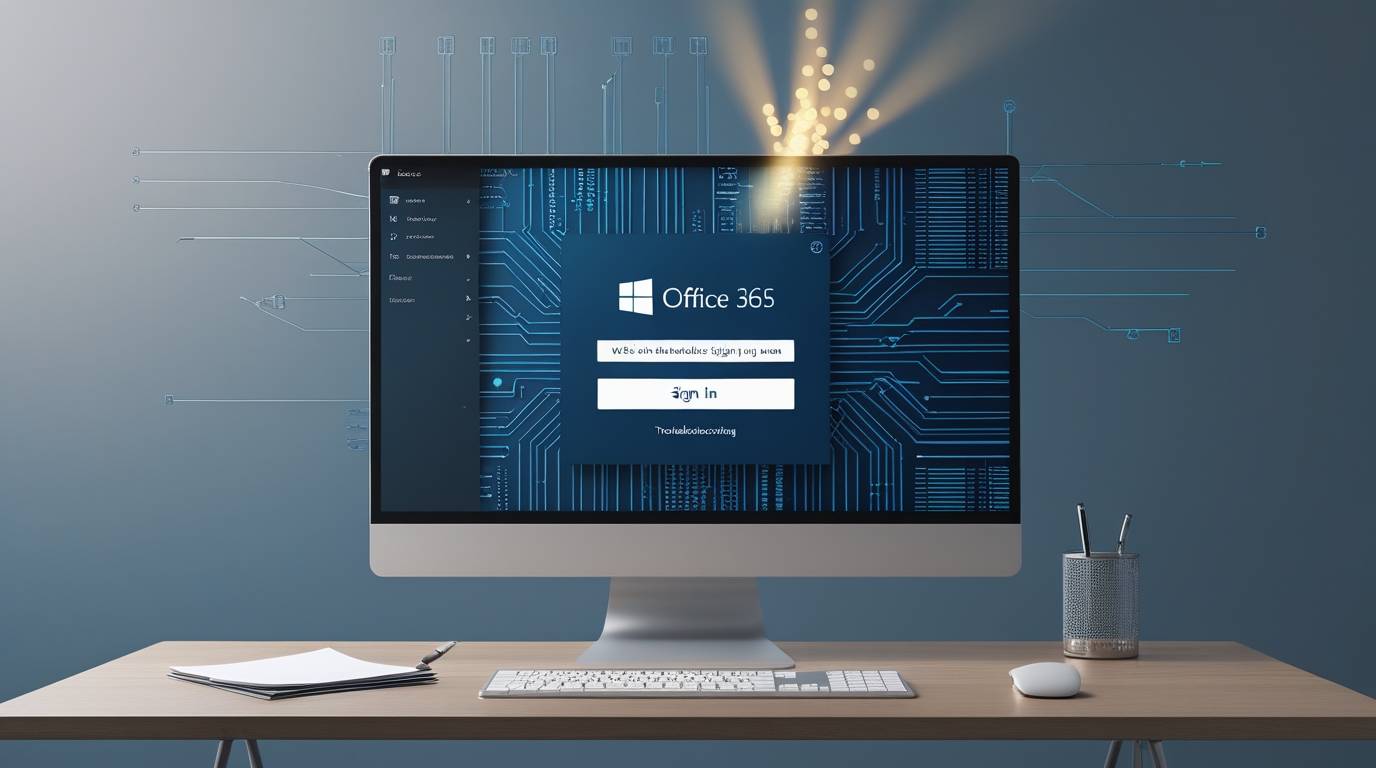Microsoft Rolls Out BIOS Update to Fix ASUS Blue Screen Issues
Microsoft has released a crucial BIOS update to address blue screen errors that have been plaguing ASUS motherboard users. The update, which comes after widespread reports of system crashes, aims to resolve compatibility issues between Windows updates and certain ASUS firmware versions.
The Issue: Blue Screen Errors on ASUS Motherboards
In recent weeks, many ASUS motherboard users reported experiencing frequent blue screen errors, also known as the “Blue Screen of Death” (BSOD). These crashes were particularly common after installing Windows updates, leading to frustration among affected users.
The problem was traced to an incompatibility between certain ASUS motherboard BIOS versions and recent Windows security updates. Users reported symptoms such as unexpected system reboots, crashes during boot-up, and general instability when running Windows 10 and Windows 11.
Microsoft’s Response and BIOS Update
In collaboration with ASUS, Microsoft investigated the issue and determined that a firmware-level update was required to restore system stability. The solution involved rolling out an updated BIOS that resolves the conflicts introduced by Windows updates.
Microsoft has urged affected users to check their ASUS motherboard model and download the latest BIOS version from the ASUS support website. Additionally, Windows Update may automatically notify users if their system is eligible for the fix.
How to Install the BIOS Update
If you own an ASUS motherboard and have been experiencing blue screen errors, follow these steps to install the BIOS update:
- Identify Your Motherboard Model
- Press
Windows + R, typemsinfo32, and hit Enter. - Look for “BaseBoard Manufacturer” and “BaseBoard Product” to identify your motherboard model.
- Press
- Download the Latest BIOS Update
- Visit the official ASUS support page (https://www.asus.com/support/).
- Search for your motherboard model and navigate to the BIOS section.
- Update the BIOS
- Follow ASUS’s official instructions for updating your BIOS, which typically involves creating a bootable USB drive or using the ASUS EZ Flash tool.
- Ensure your system remains powered throughout the process to prevent failures.
- Restart and Test
- After updating the BIOS, restart your system and check for stability.
- Run Windows Update again to ensure all necessary patches are installed.
Final Thoughts
This BIOS update should provide relief for ASUS motherboard users who have been struggling with blue screen errors. Microsoft’s swift response and collaboration with ASUS highlight the importance of firmware compatibility with Windows updates.
If you are still experiencing issues after updating your BIOS, consider reaching out to ASUS support or checking Windows forums for further troubleshooting steps. Stay updated with the latest firmware and Windows patches to ensure a smooth computing experience.
Have you experienced blue screen errors with your ASUS motherboard? Let us know in the comments below!